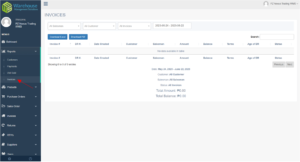- Click “Reports” from your dashboard sidebar and choose the category from the dropdown. You will then be redirected to that specific category page.
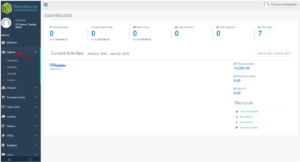
-
- Customers – when you click customers under the Report tab you will be directed to this page below where you can see/search existing customers as well as generate a report by clicking preferred report type.
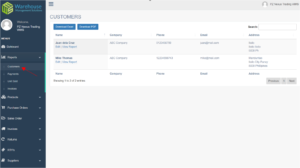
- Payments – on this page, you can generate a payment report by choosing the preferred filter option and then hitting the download option of your choice.
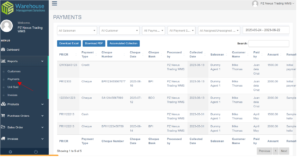
- Unit Sold – to download the report on units sold, filter or search for information needed and click download.
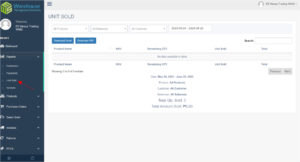
- Invoices – this page allows you to generate invoice reports by filtering needed information.